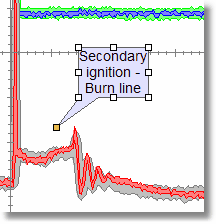To edit or move an annotation it must first be selected.
Selecting an Annotation Position the mouse cursor over the annotation and click the left mouse button.
Identifying a Selected Annotation A selected annotation has small boxes at each corner and along each side of the main "box".
Moving an Annotation Position the mouse cursor over the center area of the annotation. Hold the left mouse button down and drag to the new location. Note: When repositioning a rectangle with pointer, the pointer will maintain the position and must be moved separately. |
|
|
Moving the Pointer (Rectangle with pointer) Position the mouse over the yellow box located at the point. While holding down the left mouse button drag to the new location.
Resizing Position the mouse cursor over a box that is around the main rectangle of the annotation. Hold the left mouse button down and drag to a new size. |
||