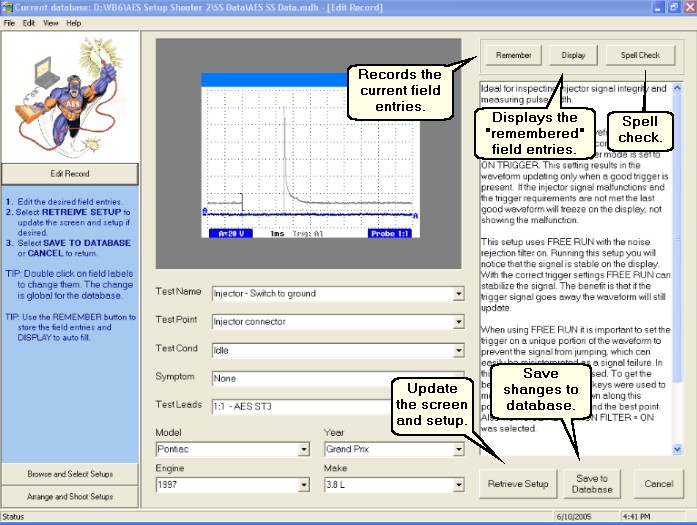It is possible to edit a record and update the screen and setup combination.
| 1. | At the Browse and Select screen highlight the record to edit. |
| 2. | Press EDIT REC and the Edit Record screen will appear. |
Changing Field Entries
| • | To change the field entry simply type in the new text. Note that the entries must be 50 characters or less. If the entry exceeds 50 characters the text will turn red as a warning. |
| • | Each field, except the memo field uses a combo box that stores all of the past entries. Before making a new entry it is recommended to check the past entries first. This will help to maintain the readability and usability of your database. For example, you do not want to end up with multiple entries such as these: Solenoid Test Sol. Test Solenoid |
When desired, it is possible to update the screen and setup. Note they are updated together.
| • | First, you must have selected a setup record to edit. |
| • | Insure that the instrument is connected to the PC and on. |
| • | Press RETRIEVE SETUP and the Communication Dialog will appear. |
| • | Select setup to retrieve. |
Saving Your Changes
When all changes are complete select SAVE TO DATABASE.
Tip:
The REMEMBER button is used to store field entries so they may be recalled later. If using the same entries multiple times use the REMEMBER initially and then DISPLAY for subsequent records.
Don't forget to use the SPELL CHECK.